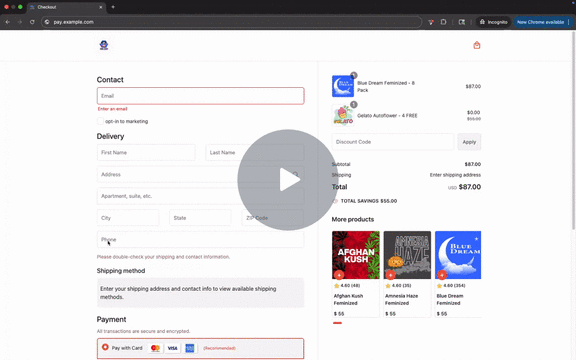Upsell Product BlockUpdated 3 months ago
Overview
The Upsell Product Block allows merchants to display product recommendations during checkout. Customers can add suggested items to their cart right before completing payment — on both desktop and mobile.
⚠️ Note: The Upsell Product Block is currently available only for Magento. If you are using another ecommerce engine and would like to see this feature supported, please contact your Paymonix account manager.
Prerequisites
Magento Engine: Required for this feature.
Latest Module: Ensure that your Magento x Paymonix module is updated to the newest version.
Admin Access: You’ll need admin access to both your Paymonix dashboard and Magento admin panel.
Setup Instructions
Step 1: Enable in Paymonix
Log into your Paymonix Dashboard.
Go to:
Settings > Checkout Settings.Check “Show Upsell Block” to enable.
(Optional) Enter a custom title in Upsell Block Title (e.g., “Recommended for You”).
If no text is entered, the default upsell block text will display as:
“More Products"
Step 2: Configure in Magento Admin
Log into your Magento Admin Panel.
Navigate to:
Stores > Configuration > Sales > Payment Methods > Upsell Slider Settings.Configure the following options:
Enable Checkout Slider: Set to Yes.
Category ID for Upsell Items: Enter the product category ID you want displayed.
Sort Options: Best Sellers, Product Name, Stock, Rating, Price.
Sort Direction: Ascending or Descending.
Save your changes.
Notes
Magento coupon rule configurations will still apply to products included in the Upsell Block.
Be sure to review the products within your selected categories before enabling as upsell block
How It Appears to Customers
The Upsell Block displays during checkout on both desktop and mobile devices.
Customers can browse the slider and add upsell products to their cart without leaving the checkout flow.
Checkout 2.0: Product Upsell Block - Watch Video
How It Appears to Paymonix Users
Orders that include products added via the Upsell Block will display a tag labeled “Checkout Upsell” on the order page, along with the quantity added.
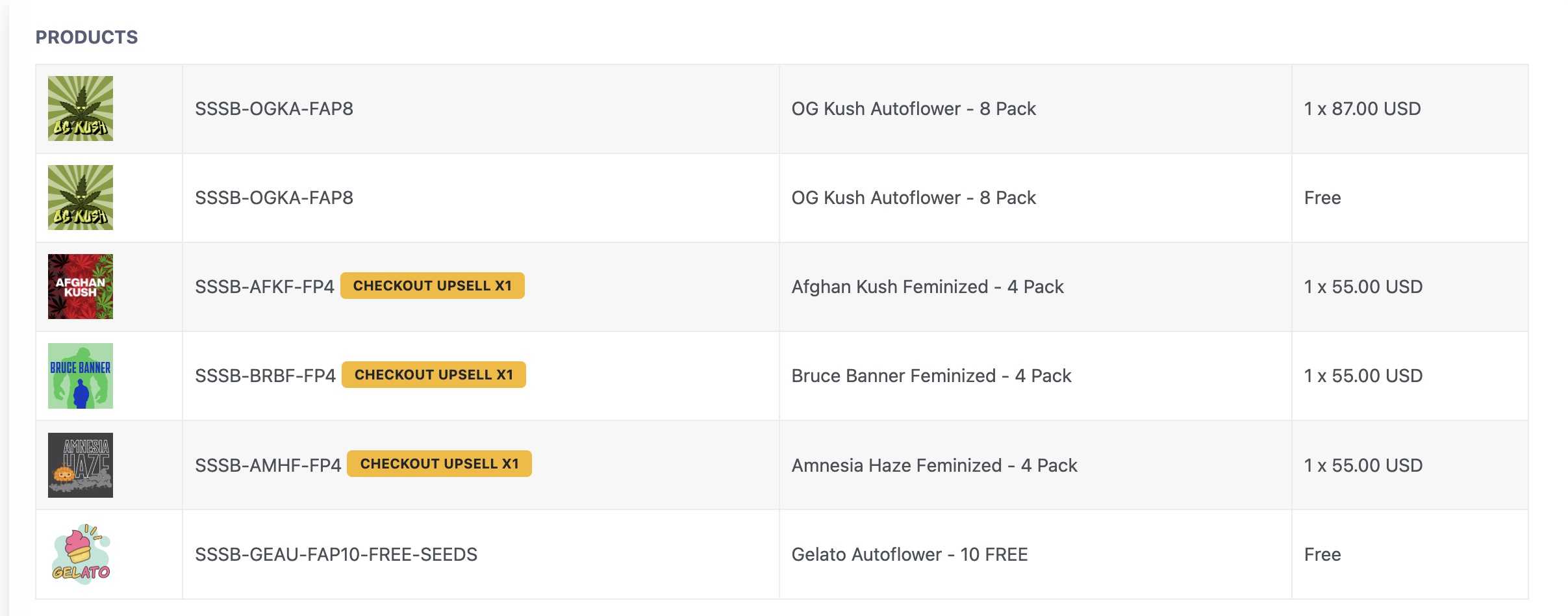
Coming Soon: Upsell Analytics in Dashboard 2.0
In an upcoming release, Paymonix will expand reporting with a dedicated Checkout Upsells section in Dashboard 2.0 analytics.
This will include sub-widgets such as:
Overall Sales (orders with checkout upsells only)
Orders Amount
Orders Count
AOV (Average Order Value)
Product Insights (upsell-related orders only)
Top by Quantity
Top by Revenue
Products Revenue
Products Quantity
Attach Rate Metrics
Upsell vs. Non-Upsell Orders: Compare the number of orders with at least one upsell product vs. those without.